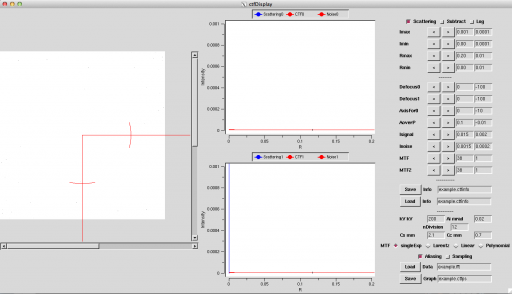ctfDisplay
ctfDisplay is one of Integration Tools(Integration Commands) for setting CTF Parameters (e.g. Defocus). There is the command that determines CTF Parameters automatically. But, In the case of low contrast or low SN-Ratio(e.g. using cryo-EM data), or checking automatically determined data as defocus, use it.
List of option
Main option
| Option | Essential/Optional | Description | Default |
|---|---|---|---|
| -i | Optional | Input: mrcImage(FFT) | NULL |
| -o | Optional | Input and Output: ASCII(CTF Information) | stdout |
| -Rmax | Optional | Rmax: [A-1] | 0.2 |
| -Imax | Optional | Intensity max | 0.2 |
| -Imin | Optional | Intensity min | 0.2 |
| -AutoRange | Optional | ||
| -Log | Optional | Log of Intensity | |
| -c | Optional | ConfigurationFile | NULL |
| -m | Optional | Mode | 0 |
| -h | Optional | Help |
-m details
| Value | Description |
|---|---|
| 0 |
Execution example
Here, Here, determine CTF Parameters by using provided data and ctfDisplay. First, execute most simple way. Beforehand, get Media:example.fft by Fourier Transformation of Media:example.mrc by mrcImageFFT.
Then, determinate Parameters(e.g. Defocus) by using ctfDisplay.
$ mrcImageFFT -i example.mrc -o example.fft $ ctfDisplay -i example.fft -o example.ctfinfo
Determined CTF Parameters are stored in example.ctfinfo file. Next, perform CTF Correction by using this file.
The following shows how to use the ctfDisplay. Download the data at here.
$ ctfDisplay -i example.fft -o example.ctfinfo
It can execute by the above command. If .ctfinfo file is exist, its data is read. Otherwise, it is set automatically. And, the following window opens.
The left side of window displays the spectrum of Fourier Transformation, the middle side displays the spectrum's average by angle, and the right side shows each parameter for CTF.
Calculate CTF Function by the following method.
1. Align Imin/Imax so that the spectrum can be seen. Pushing Log button may be easy to see. If you can't see it, set Imin=0.00001, Imax=100000 and push Log button. Then, there is blue spectrum on somewhere. After that, set range of this spectrum with looking carefully. If you know the range beforehand, at executing
$ ctfDisplay -i example.fft -o example.ctfinfo -Imin 0.01 -Imax 100 -Log
By setting Max Value and Min Value, you can already see it.
2. 同様に自分が見たい範囲で、Rmax[/A]を設定して下さい。Rmax=0.1が1nm, Rmax=0.5が2A, Rmax=1が1Aを示しています。Rminはあまり変更する必要はありません。
3.次に、ノイズのレベルを合わせます。この操作は、CTF補正そのものには通常は関係しませんが、CTFを決定する際に便利です。合わせるためのパラメータは、Inoise、MTF0もしくは、MTF1です。CCDやフィルムなどメディアに応じて、MTFの形がe指数関数型かローレンツ型を選択することができます。MTF0が指数関数型のパラメータ、MTF1がローレンツ型のパラメータです。
4.シグナルのレベルを合わせます。まずは、Inoiseと同じ値をIsignalに設定して下さい。
5.CTFのパラメータを設定します。画面右下にあります。
5−1:kV: 加速電圧[kV]の設定
5−2: Cs/Cc: 球面収差係数 Cs[mm], 色収差係数 Cc[mm]の設定
5−3:Ai: 照射半角であるAi[mrad]の設定(LaB6で0.15-0.45程度、サーマルフィールドでは0.03-0.05程度、コールドフィールドでは0.02-0.04程度が目安です。条件によって異なります。)
この値に関しては、最終的にフィッティングするとシグナルがよく説明出来ます。撮影条件によって同じ電子銃でも変わります。撮影条件を考える上で重要なパラメータの一つです。
5−4:nDivision: 分割数の設定:通常は変更する必要はありません。どうしてもSNが悪いときにこの値を下げてみて下さい。
6.デフォーカスを決定していきます。
6−1 トーンリングが楕円になっている場合には、楕円の長軸と短軸にそれぞれ0軸、1軸のそれぞれが合うように、AxisFor0の角度を設定して下さい。長軸と短軸はどちらが0軸でも問題ありません。うまく軸があった時が、一番シグナル(青い線)の凹凸がはっきりします。
6−2 窪み(トーンリング)の所に、CTF関数(赤い線)の谷がくるようにデフォーカスの値をdefocus0/defocus1のそれぞれを変更して下さい。縦線がトーンリングの位置を表します。
6−3 Isignal/Ai/defocusをうまく合わせると第一トーンリングの所の形がよく説明できます。
全体がうまく設定できると、下記のようになります。 center|840px
7.Saveボタンを押して保存します。
8.終了は、ウィンドウを閉じる、qのキーを押す、saveAndExit, Exitのボタンを押すのいずれかで実行できます。