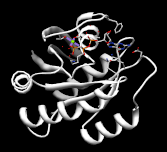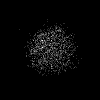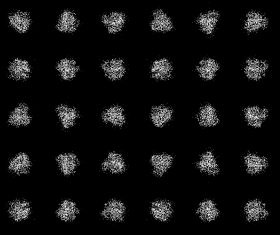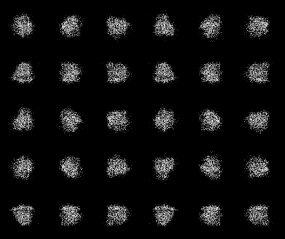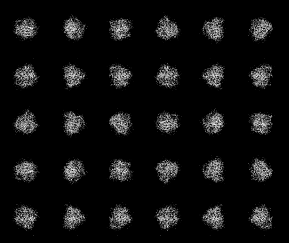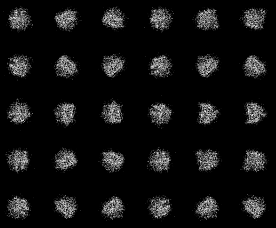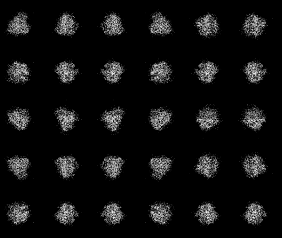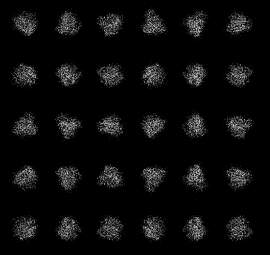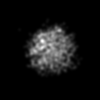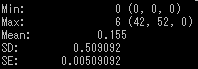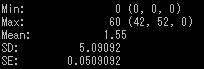pdb2mrc2d
From EosPedia
pdb2mrc2d Eos's Command that converts from PDB file to mrcImage file.
Contents
List of option
Main option
| Option | Essential/Optional | Description | Default |
|---|---|---|---|
| -i | Essential | Input: PDB | NULL |
| -o | Optional | Output: mrcImage(2D) | NULL |
| -O | Optional | Output: mrcImage(3D) | NULL |
| -d | Essential | Width per 1pixel | 5.0 5.0 |
| -s | Optional | Position of image | 0.0 0.0 |
| -n | Essential | Size of image | 0 0 |
| -Rot | Optional | Rotaiton (x-axis, y-axis) | 1 1 |
| -S | Optional | Rotation (order z-axis -> x-axis -> y-axis) | 0.0 0.0 0.0 |
| -startEA | Optional | Euler Angle | YOYS 0.0 0.0 0.0 |
| -EAMode | Optional | RotationMode | YOYS |
| -EARot1 | Optional | FirstRotation | 5.0 0.0 180.0 |
| -EARot2 | Optional | SecondRotation | 5.0 0.0 180.0 |
| -w | Optional | Weight | 1.0 |
| -sig | Optional | Atom Radius: [A] | 0.0 |
| -m | Optional | Mode | 0 |
| -h | Optional | Help |
-m details
| Value | Description |
|---|---|
| 0 | Mercatol/equal angle |
| 1 | Morwide/equal angle |
| 2 | Mercatol/equal area |
| 3 | Morwide/equal area |
If both of -s and -startEA, first -s and second -startEA will be performed.
*If you require axis at center, check by pdbInfo, and execute pdbMove with Inverting + and -.
*If you require axis at center, check by pdbInfo, and execute pdbMove with Inverting + and -.
RotMode's details
| 1st: | 1st rotation axis |
| 2nd: | Setting1 of rotation order |
| O…Rotation Order: Z→Y→X E…Rotation Order: Z→X→Y |
|
| 3rd: | Setting2 of rotation order |
| Y…keep the order N…reverse the order |
|
| 4th: | Setting of rotation method |
| Y…rotate object directly D…rotate at coordinates |
Execution example
Input file image
Output file image
Use the options as the object falls within image.
In the case of this Input file, set the options as the following.
In the case of this Input file, set the options as the following.
| -d | 0.8 0.8 |
| -s | -40 -40 |
| -n | 100 100 |
Output file→2D
Output file→3D
In this option, difference between 2 images is not.
Option -Rot
Case: -Rot 6 6
Output file→2D
Output file→3D(Display at 3D by combining 2D result.)
| xy-plane | yz-plane |
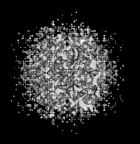 |
 |
Option -S
Case: -Rot 6 6、-S 30 30 30
Output file→2D
Option -startEA
Case: -Rot 6 6、-startEA XOYS 30 30 30
Output file→2D
Option -EAMode
Case: -Rot 6 6、-EAMode XOYS
Output file→2D
Case: -Rot 6 6、-EAMode YOYS
Output file→2D
Option -EARot1,-EARot2
Case: -EARot1 10 20 70,-EARot2 20 50 100
Output file→2D
Option -sig
Case: -sig 1, Output file is -o
Option -w
Case: -w 10, Output file is -o
without -w image data
-w 10 image data
Option -m
| Case: m=0 | |
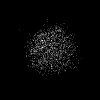 |
 |
| Case: m=1 | |
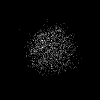 |
File:m1-pdb2mrc2d.png |
| Case: m=2 | |
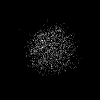 |
File:m2-pdb2mrc2d.png |
| Case: m=3 | |
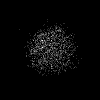 |
File:m3-pdb2mrc2d.png |
In this time, It is not easy to see these difference. But, you can see it by image data details.